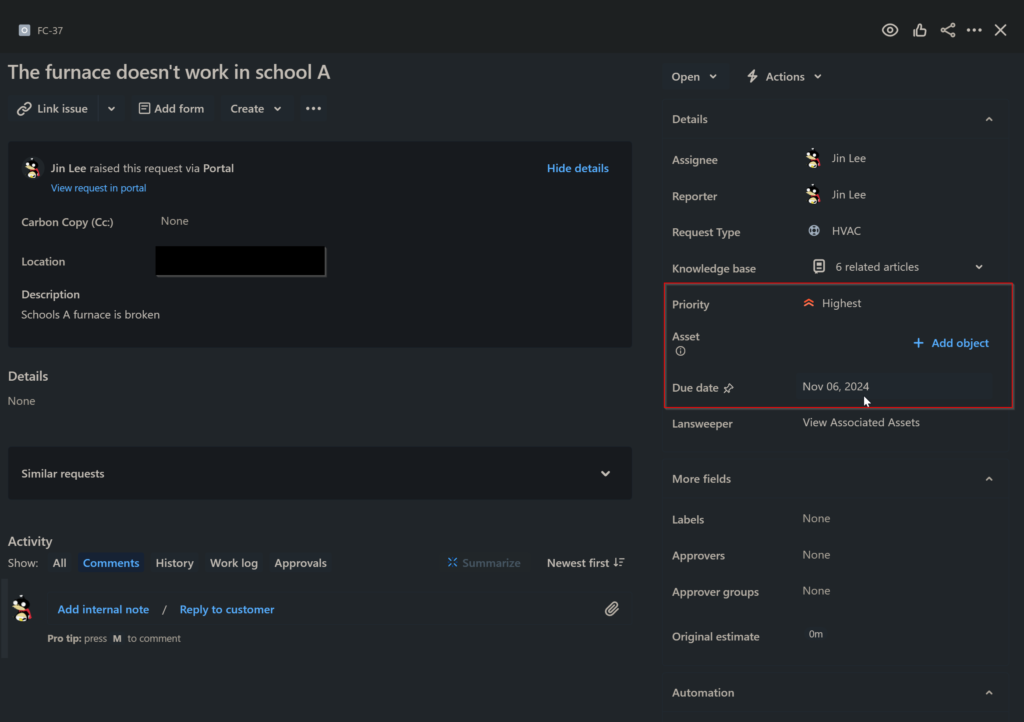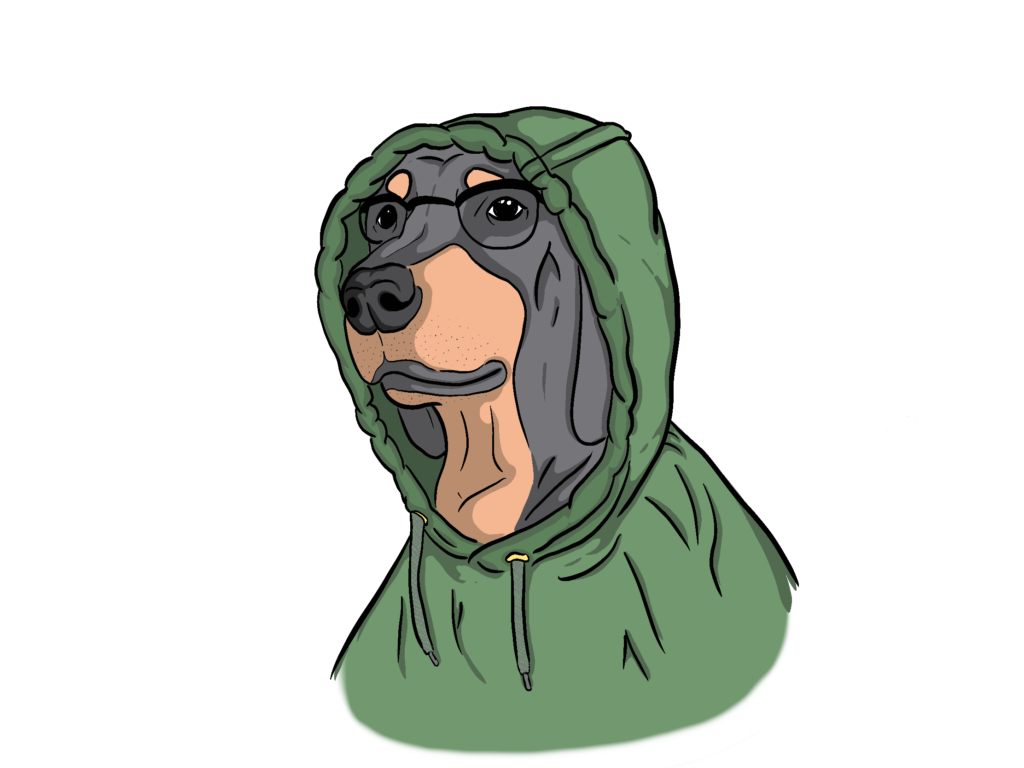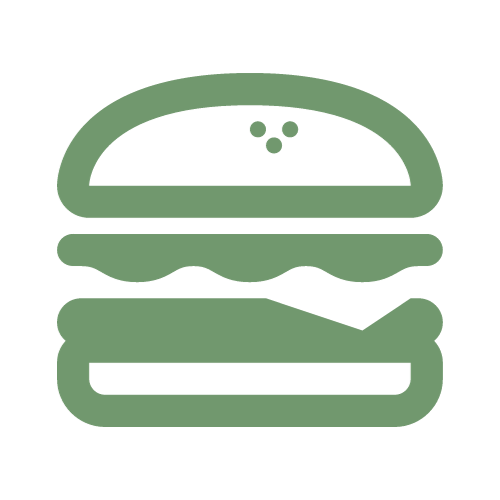In this example, we will create an automation for a ticket’s due date that is based on the priority level of the ticket.
Select Project Settings in the side menu in Jira.
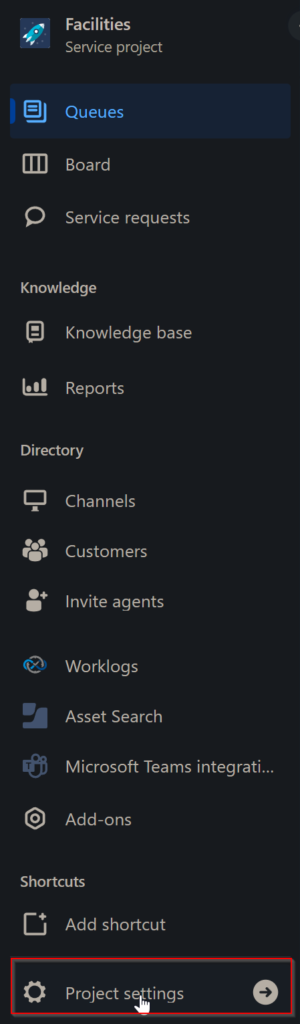
Select Automation in the side menu to access the list of existing automation workflows that exist for a specific project.
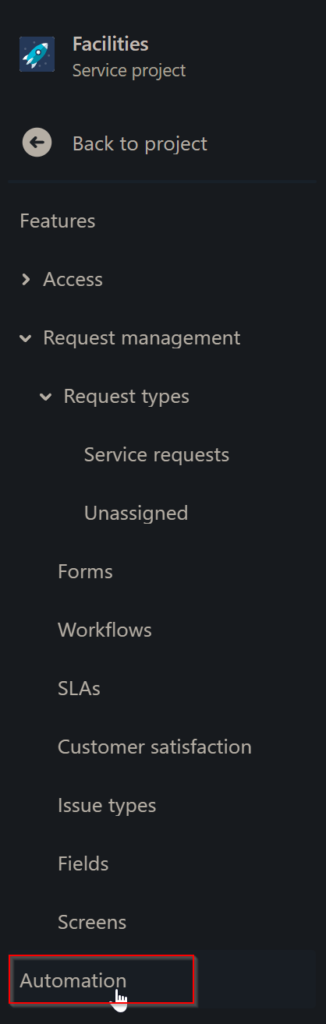
Click Create rule to to create a new automation. You will need to define logical condition elements such as an event trigger, conditions and actions.
In my case, when building the due date change when priority change automation, I chose the When Value changes for trigger and set it up like:
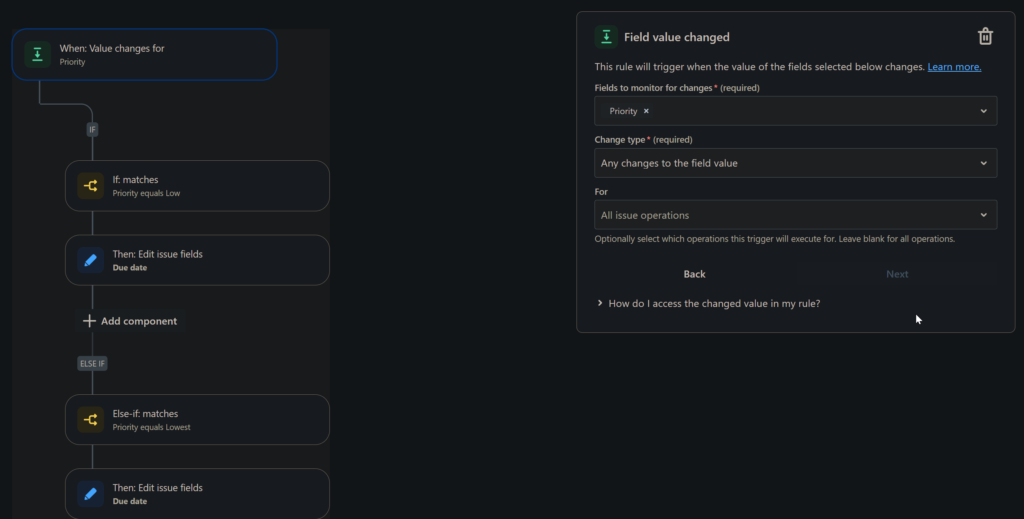
I created an if-else conditional map that was set up like:
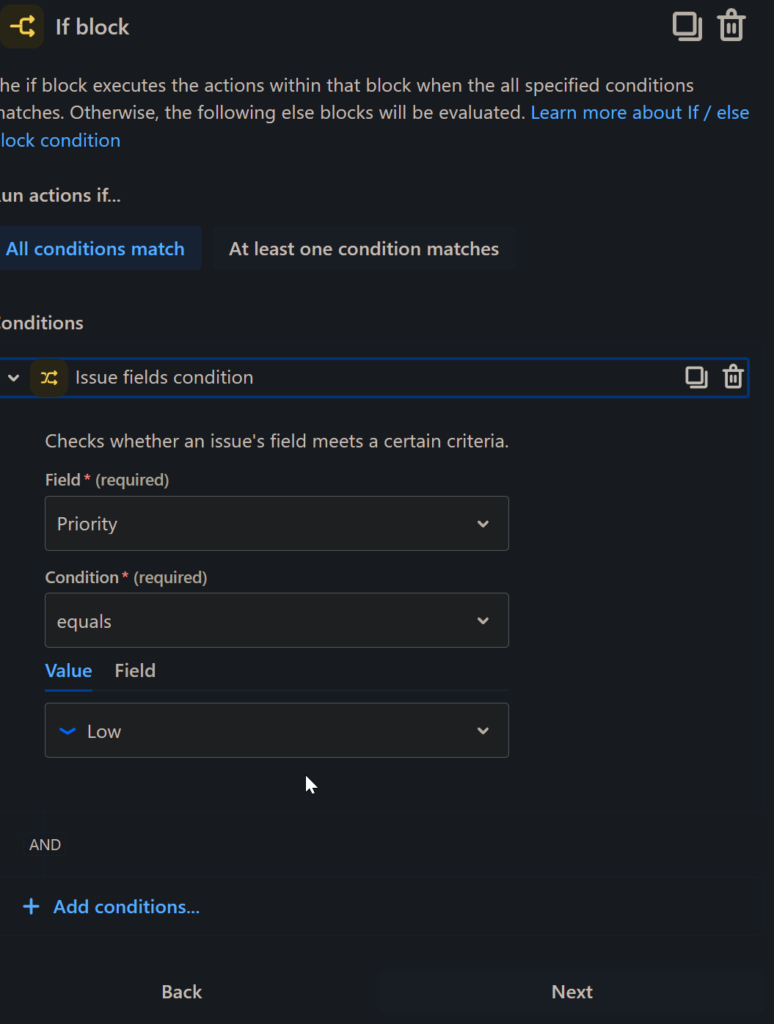
And I set up the Action as an Edit Issue block where the due date field gets edited in a dynamic fashion:
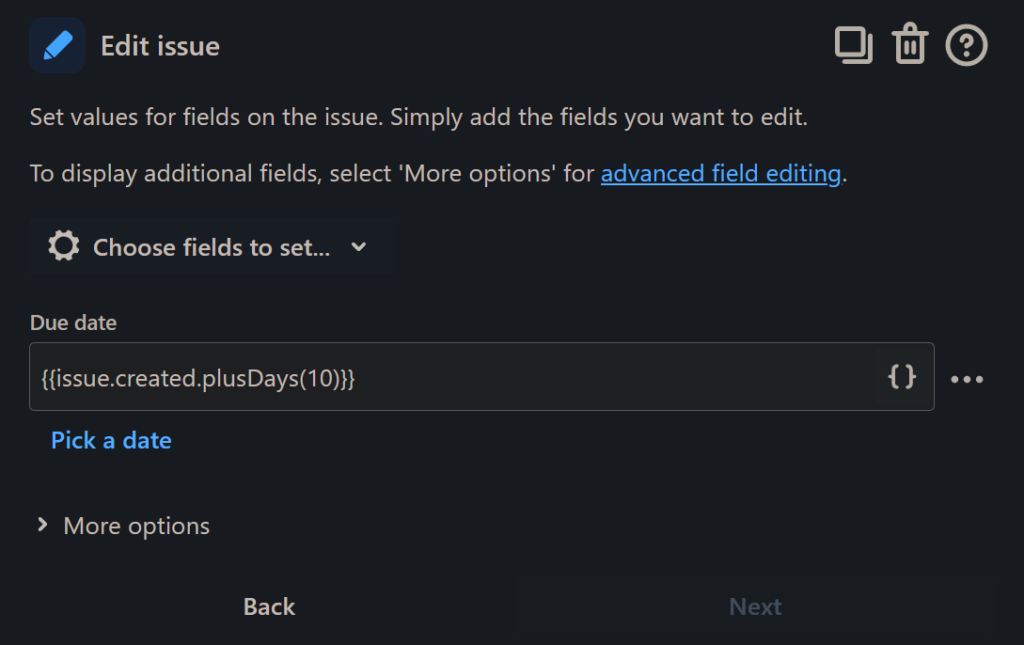
You can then test this automation out on a ticket:
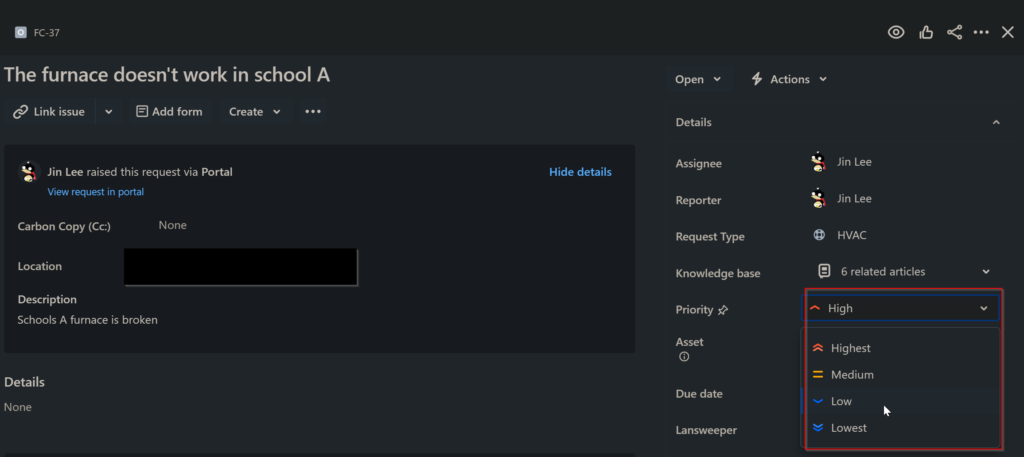
Once the priority for the ticket changed to “Highest” and the page was Refreshed, we saw that the due date changed from 5 days out to 1 day out.