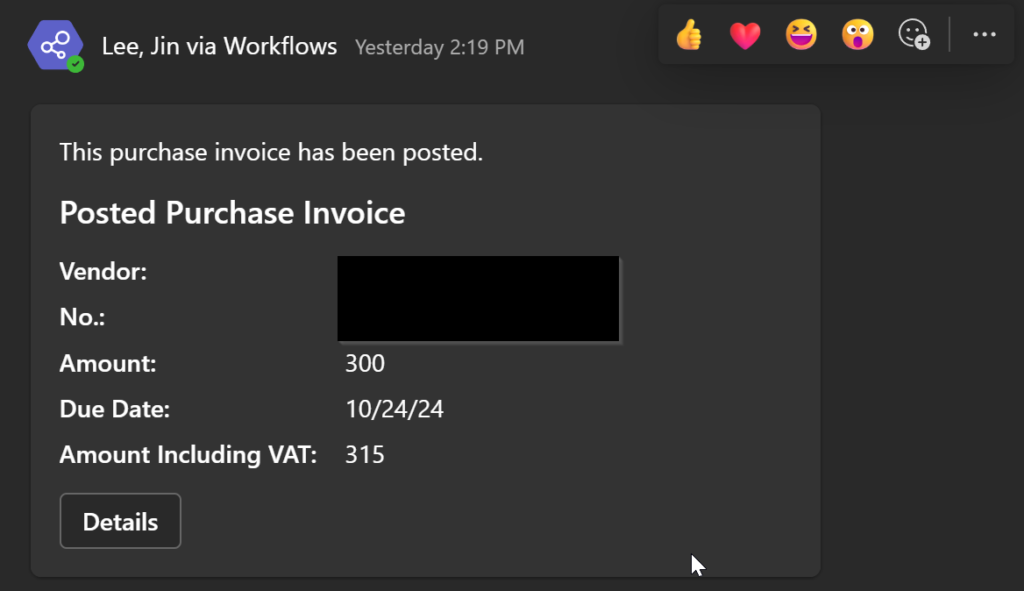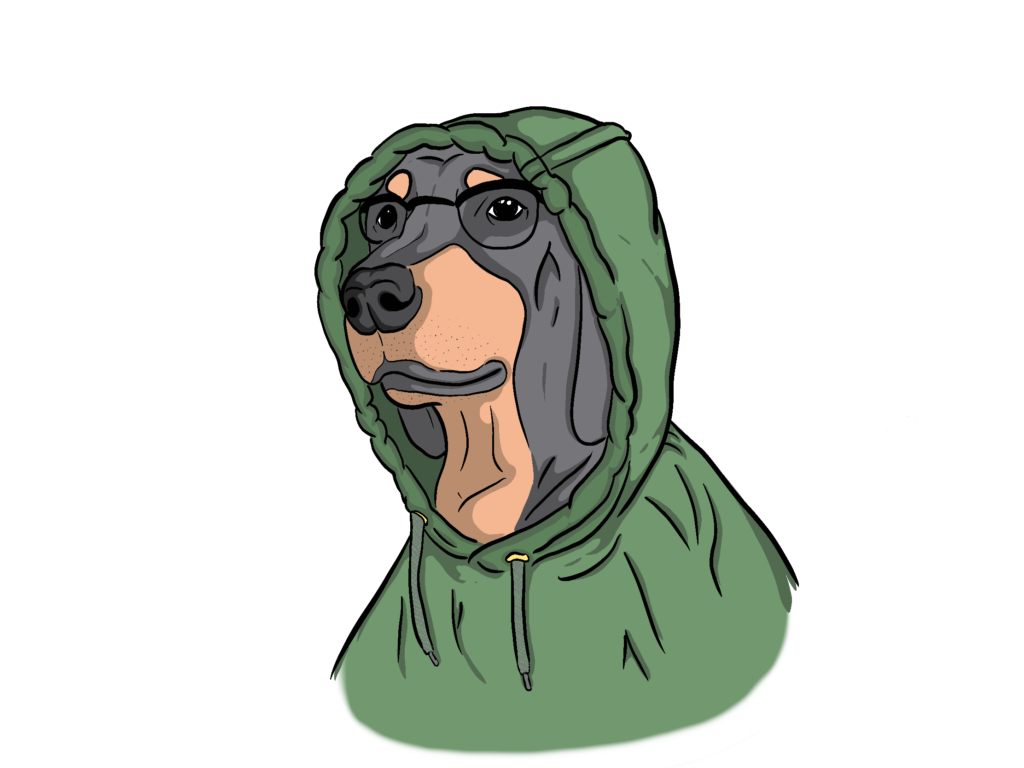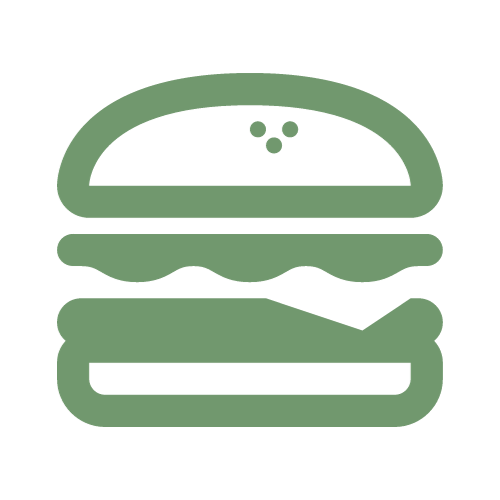Power automate integrations with BC allow for easy access and customizable automation creation in business central.
In our example we will create an automation approval and posted notification workflow. To do this, access a specific purchase invoice and under the Automate tab > Power Automate, click create approval flow.
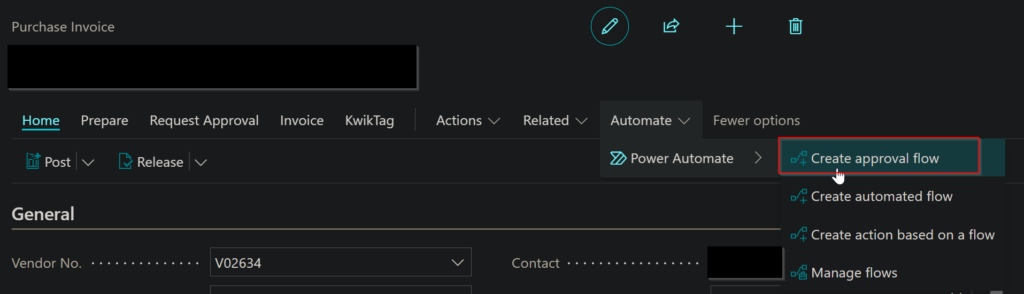
In most cases, templates have already been created for users to leverage. In this case, we will use the Request approval for Business Central purchase invoice (first response).
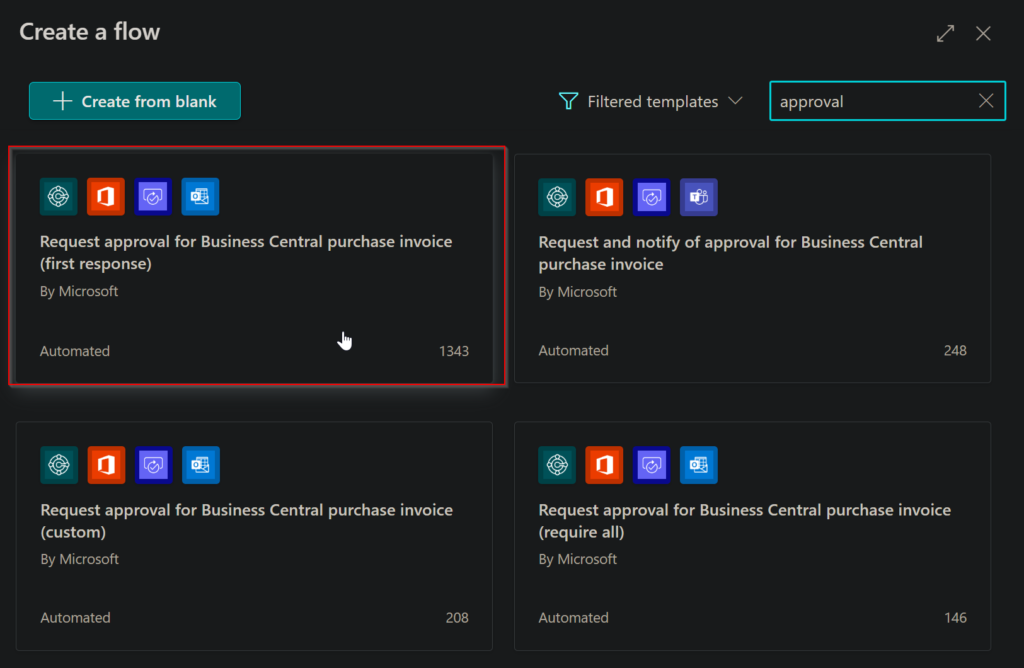
Clicking one of these template blocks will lead you to a Power Automate approval configuration page. There may be errors in the original template due to missing fields like “company name”.
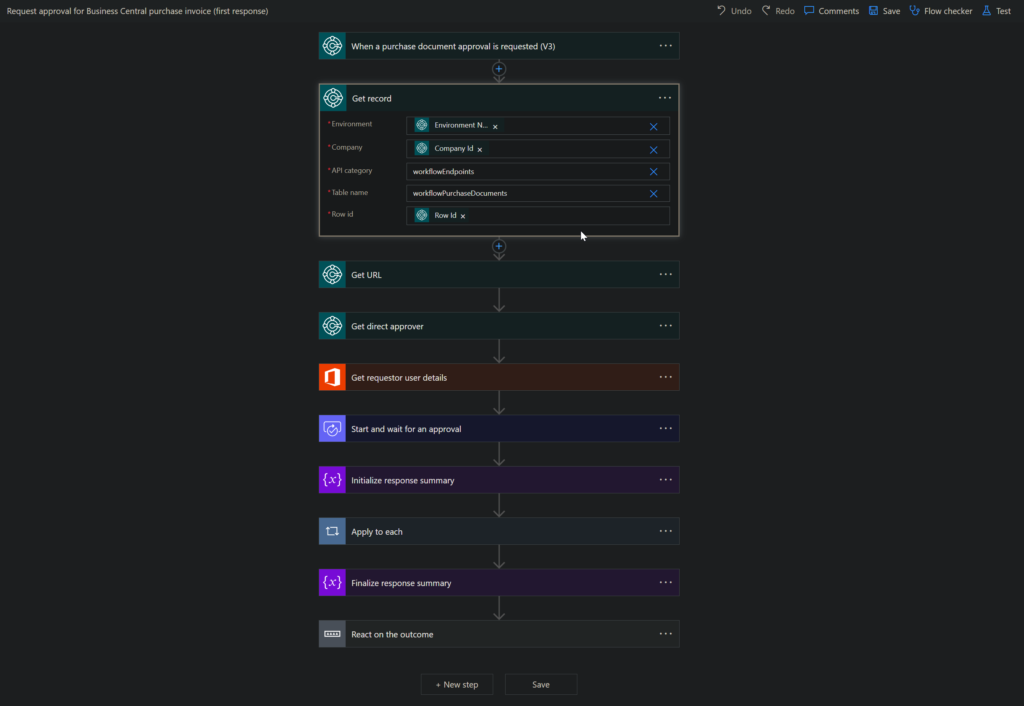
In addition, we will add a Notify on Teams when purchase invoice is posted in Business Central. This will connect a specific Teams group chat and provide notifications when purchase invoices are requested for approval and when posted.
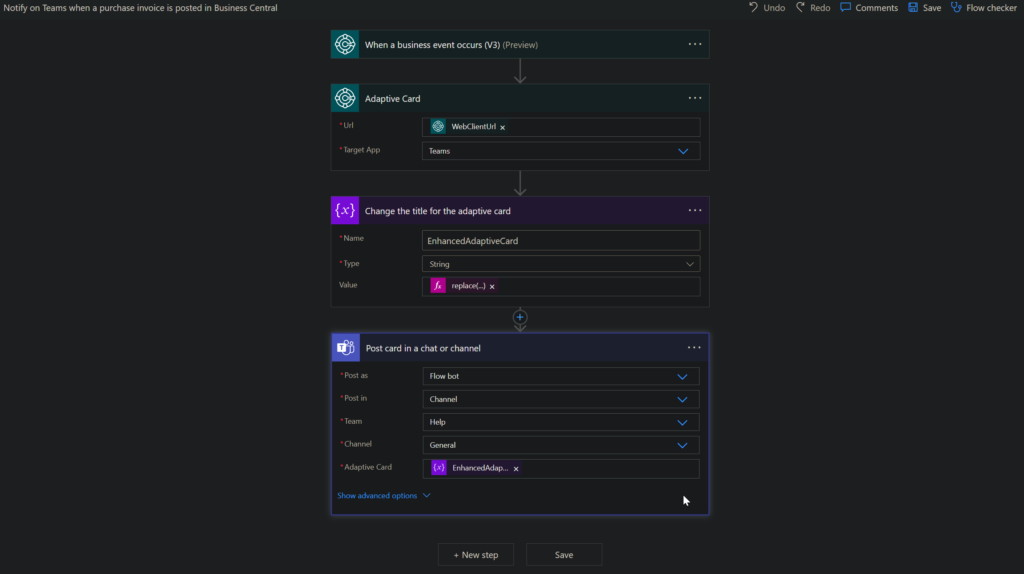
When the automation workflows in power automate are configured correctly, navigate back to BC and progress through the workflow addition wizard until you reach Workflow added successfully!
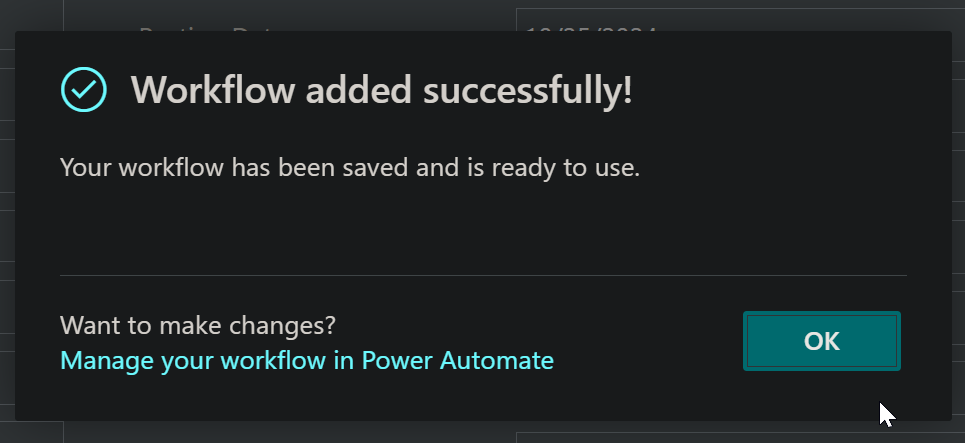
In the purchase invoice page, click Send Approval Request under the request approval tab.

An automation prompt to the group chat will be sent on Teams along with an approval request email to the approver.
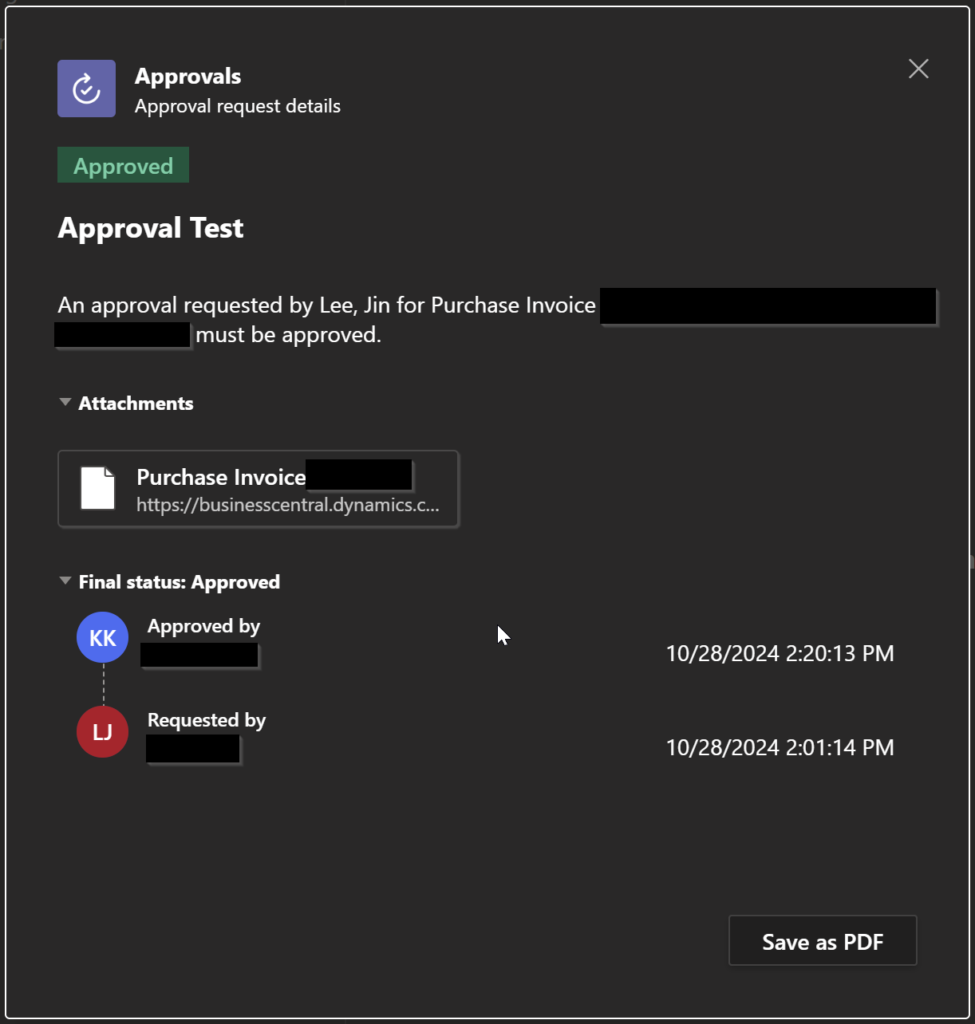
Approvee to Approval mapping can be set up in the Approval User Setup configuration. This mapping will allow users to configure approvers to specific approvees and indicate request amount approval limitations and email fields.
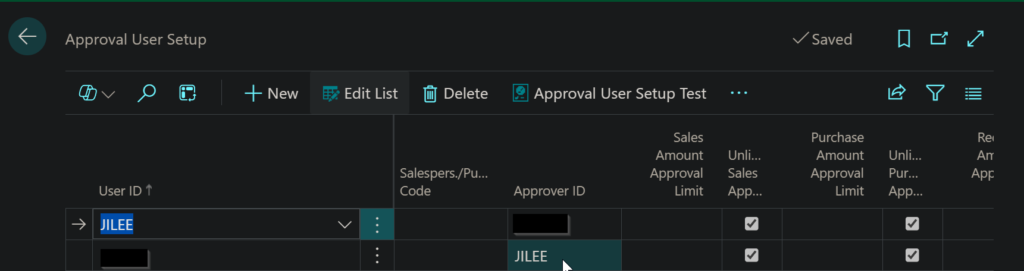
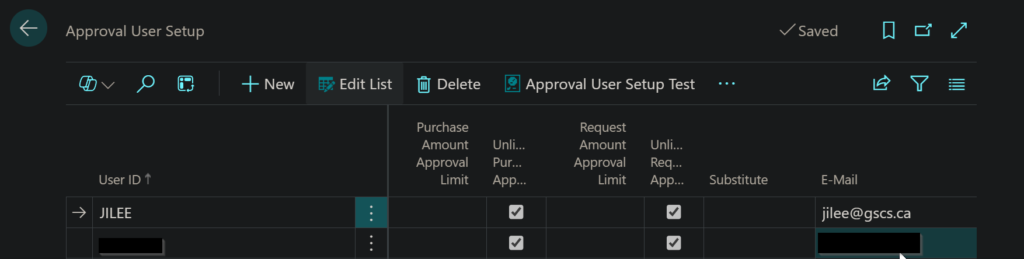
When the purchase invoice is posted, a notification will also be sent off to the Teams chat.